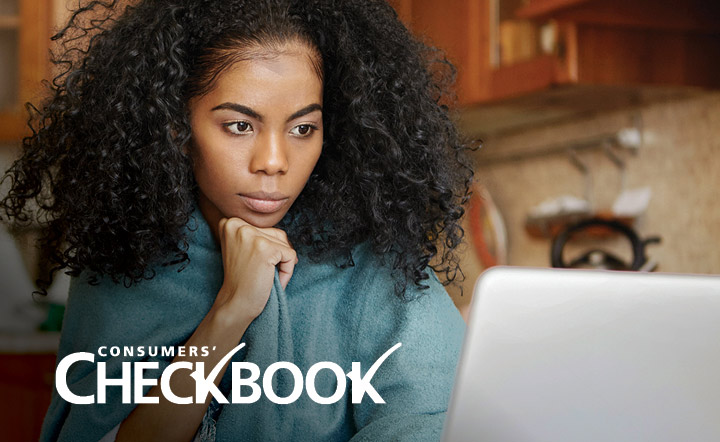How To Wipe Your Data From Computers and Phones
Ready to upgrade to a new computer or smartphone? In this guest post, Herb Weisbaum and Consumers’ Checkbook offer tips for permanently removing sensitive data before you sell, donate or recycle your old tech devices.
Editor's note: BECU's Shred and e-Cycle Events are coming up on Oct. 19, in Tukwila, Federal Way and Everett, and Oct. 26 in Spokane. To help you prepare your electronics for e-cycling, we thought this was a good time to revisit how to remove sensitive information from your unwanted electronics.
Our digital devices are doomed to die or become obsolete. But before responsibly parting ways with your old tech, you'll need to make sure you've "wiped" the memory completely.
It's not enough to simply delete all your files; that usually won't permanently destroy digital data.
"We are led to believe deleting makes things permanently go away. The truth is that data can be retrieved in most cases," said Chester Wisniewski, global field CTO at Sophos, a security company. "It's not just police or forensic experts who can access deleted data. The tools are available to almost anyone, including identity thieves and nosy second or third owners. The sensitive data includes text messages, photos, documents, email and passwords."
Before getting rid of an old tablet, laptop, desktop computer or smartphone, follow the manufacturer's instructions on how to properly "wipe" the memory.
Before starting, back up any files you want to keep to the cloud or another hard drive.
"You want to bring that device back to factory settings, and that means reinstalling the operating system," said Robert Siciliano, a digital security expert with Protect Now, a cybersecurity consulting firm.
Desktops and Laptops
Follow the manufacturers' instructions to remove data from desktops and laptops:
- Mac: What To Do Before You Sell, Give Away, or Trade In Your Mac
- Chromebook: Reset Your Chromebook to Factory Settings
- PC: How To Completely Wipe Your Old Computer's Hard Drive
Doing a total reset on a PC still may not remove all your info and files; afterward, it's a good idea to run a utility program, such as Disk Wipe or DBAN. Both of these free apps will destroy whatever data is left on the drive.
"These utility programs are designed to overwrite all the leftover data so that it's indecipherable and really can't be put back together to steal your identity," Siciliano explained.
If your old device contains extremely sensitive data, or you just want to be extra careful, you may want to remove the hard drive and physically destroy it. A few good whacks with a hammer or a couple of holes drilled through the disc will do the trick. If you've been having trouble with your computer, you'll find this task is very rewarding. If your device has a solid-state drive, deleting the files and performing a factory reset is sufficient — no need for safety goggles and a sledgehammer.
Smartphones and Tablets
Check the Google help Center for the most up-to-date information about how to wipe your data from an Android device.
Android
Make sure the data is encrypted:
- Go to "Settings"
- Go to "Security"
- Go to "Security & Location"
- Go to "Encryption & Credentials"
- If it's not already encrypted, tap "Encrypt Phone"
Perform a factory reset:
- Go to "System"
- Go to "Reset Options"
- Select "Erase All Data"
- Remove the SIM card
- Overwrite any remaining data with an app available from Google Play such as AVG Cleaner (free or subscription).
Apple
Check the Apple website for the most up-to-date information about how to wipe your data from an Apple phone.
- Unpair all devices and turn off the Activation Lock. (If you've already gotten rid of your paired device, you can still erase and turn off the Activation Lock from iCloud.)
- If you're not going to use that device anymore, remember to cancel any associated subscriptions.
- Remove and destroy the SIM card. (You can locate the SIM card either in a side panel or behind a removeable battery, depending on your model. You'll usually need to use the end of a small paper clip to pop open the drawer.)
Erase all content and settings:
- Go to "Settings"
- Go to "General"
- Go to "Transfer or Reset iPhone"
- Choose "Erase All Content and Settings"
Smart TVs
Log out of any subscription services (Netflix, Disney+, Amazon, etc.) so they can't be used by someone else.
About Consumers' Checkbook
Puget Sound Consumers' Checkbook and Checkbook.org are a nonprofit organization with a mission to educate and help consumers. Checkbook also evaluates local service providers — home improvement contractors, doctors, dentists, veterinarians, stores and more. It is supported by consumers and takes no money from the companies it evaluates. BECU members can try Consumers' Checkbook for 30 days for free and can get 50% off their annual subscription.
Resources
The above article is intended to provide generalized financial information designed to educate a broad segment of the public; it does not give personalized financial, tax, investment, legal, or other business and professional advice. Before taking any action, you should always seek the assistance of a professional who knows your particular situation when making financial, legal, tax, investment, or any other business and professional decisions that affect you and/or your business.